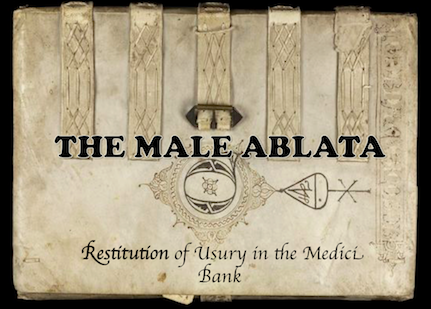Data Editing and Organization
In "Data Acquisition," I explained how I obtained the painting citations from ArtStor and deposited them in an Excel spreadsheet. It is now time to discuss the way I edited and organized the data that I had acquired. Given that everything in that Excel document was in one column, I tried to use a regular expressions tutorial (Doug Knox, "Understanding Regular Expressions", in: The Programming Historian, 2013) to rearrange the text and make it fit the format that is needed for Filemaker and tried both Atom (Screenshot 8) and LibreOffice (Screenshot 9) to do so. When it came to LibreOffice, I was supposed to edit the text in LibreOffice Writer and then paste it into the LibreOffice Calc Sheet (spreadsheet), but the program kept crashing to the point that I had to force shut down and restart my computer, which is why I had to simply give up on it. My experiments in Atom did not work either because, no matter how many times I tried, I could not separate my edited text into columns after editing it in Atom (I have seen it done in class, and I am sure there is a simple solution to the problem, yet it just never worked for me). However, since I only had less than thirty entries and had already spent a great amount of time trying to rearrange them in Atom, I thought that it would be easier if I inserted things into Excel manually and then imported the new Excel spreadsheet into Filemaker (I remembered only later that I could have simply created a table in Filemaker from scratch without even having to use Excel). In any case, my Excel File is presented in Screenshot 10 and its initial imported Filemaker version is displayed in Screenshot 11 (a final, more complete version to be presented on the next page).